В общем заморочка с этой клавиатурой в том, что она не имеет жестко установленного пин кода и генерит каждый раз новый. В общем в линухе эта фича не поддерживается :)
Не хочет - и не надо! Есть способ подключения вообще без пинкода!
Linux
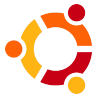
Based on the Ubuntu Community Documentation for
Bluetooth Setup,
these commands were tested on Ubuntu Lucid Lynx 10.4, but should work
on other version of Linux provided you can figure out how to install the
necessary Bluetooth utilities.
First, we need to scan the available devices. Make sure your keyboard
is in discoverable mode (push the button) before running the scan
command.
matthew@broderick:~$ hcitool scan
Scanning ...
00:12:A1:63:34:6E BluePacket Bluetooth Wireless Keyboard
This provides us with the device ID, similar to the MAC address of a
network card. Copy this code to the clipboard for the next command. We
need the
hidd command, which is part of the
bluez-compat package. On Ubuntu, you can install it with this command:
matthew@broderick:~$ sudo apt-get install bluez-compat
Next, we need to manually connect to the keyboard device ID:
matthew@broderick:~$ sudo hidd --connect 00:12:A1:63:34:6E
After this command finishes, your keyboard should be working with Linux. Try typing characters into
vim or
gedit, to make sure it’s working properly. Congratulations!
Вот такая секьюрити )))

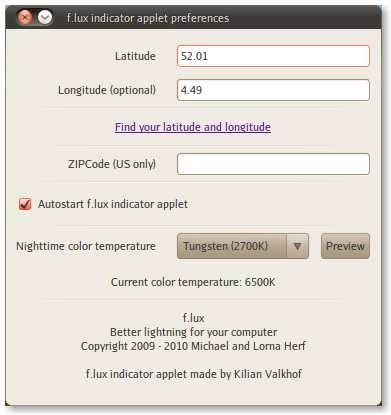
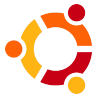 Based on the Ubuntu Community Documentation for
Based on the Ubuntu Community Documentation for